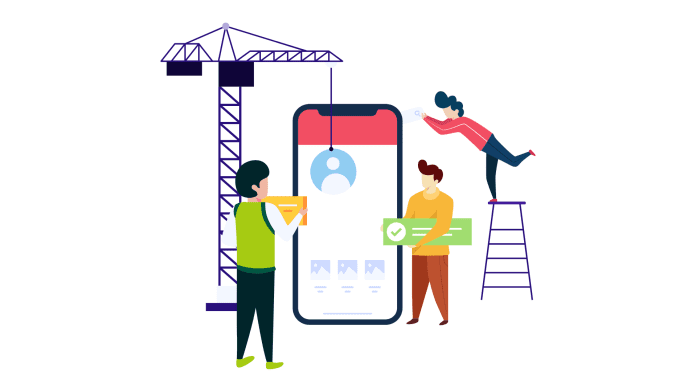Want to create a shopping app for your customers?
You’re not wrong to consider the prospect of app development for growing your ecommerce business. Most ecommerce statistics and reports show that customers prefer shopping on mobile apps over mobile websites.
The process of creating a shopping app can be tedious if you plan to hire an agency or a team of developers. However, you don’t need to worry about development as DIY no-code solutions allow you to create an ecommerce mobile app in minutes. In this article, we will cover how to create an ecommerce app and the features you can power it with.
How to build a shopping app with AppMySite?
Getting started with AppMySite?
You can easily create a shopping app with AppMySite in a few simple steps by connecting it to your WooCommerce store.
The following steps explain how to set up a shopping app:
#1: Connect your WooCommerce store and app
Once you’ve signed up on AppMySite, the next step is to connect your WooCommerce store to the app.
In order to do this, first install the AppMySite plugin on your WooCommerce store. Next, you need to grant access via WordPress application passwords. Doing this will sync your online store and app.
All your store’s products, categories, and other details will be synced to the native interface of your ecommerce app. If there are issues with the connectivity, there’s a troubleshooter that can help you diagnose your connectivity issues.
Read: Connectivity on AppMySite: How to sync your website and mobile app?
#2: Design your app and add navigation menus
You can next design your app’s assets like an app icon, launch screen, onboarding screens, and the home screen.
There are various design features within AppMySite that allow you to style these elements and screens. For some screens, you can upload your own artwork if the existing design features are not suitable.
Once you design the essential screens of your app, start configuring your app’s menus. AppMySite allows you to add a side menu and bottom bar of your app. You can simply add items, select icons for each, and choose item types. The item types you select will dictate which screens open when you select a particular item.
#3: Configure your product screen settings
It’s crucial to make sure your product screens deliver the perfect user experience. You can fully customize your product screens, checkout process, and other screens that are crucial to your app’s shopping experience.
Some of the settings you can manage are:
- Grid and list view: You can choose between showing your product listing screens in a grid or list view.
- Discount badge: Style the discount badge that appears on your shopping app’s product tiles.
- Section visibility: Manage the visibility of sections like Related products and Additional information.
- Filter & sort: Enable filter and sort options in your app to make product discovery simple for your customers.
Read: How to manage product page settings on AppMySite?
#4: Publish your shopping app to the app stores
Once your app is ready, you can test it on live emulators and real smartphone devices. The preview emulators will allow you to see how your app looks, and its basic working. If you’d like to test your app on a real smartphone device, you can do it via AppMySite’s demo app.
If your app looks fine and you’re ready to publish, you can proceed to submit it to Google Play and Apple App Store.
You can download your Android and iOS app files from AppMySite. These files can be submitted to the app stores. Apps made on AppMySite are carefully designed to get approval from the app stores.
Powerful features for your shopping app
AppMySite powers your WooCommerce mobile app with a ton of ecommerce features. You can use simple point-and-click options to integrate new features to your app.
AppMySite is built to sync your WooCommerce store with a native app interface. The following points highlight some crucial ecommerce features you can integrate with your shopping app:
- Customer chat: Integrate your website’s chat software with the app. Your customers will be able to chat with you and get support for any issues they’re facing.
- WooCommerce integration: Establish a deep WooCommerce integration between your website and app. This will sync all your online store’s data with the app.
- Smart cart: All products your customers add to their cart will be visible on a native cart screen. On the screen, customers can change the product quantity, redeem coupons & points, and more.
- Dynamic checkout: Your WooCommerce site’s shipping methods will automatically be synced to the app’s checkout screen.
- Coupons & rewards: Your website’s coupons will be redeemable on your app as well. Customers can furthermore earn and redeem reward points with every purchase if you’re using a reward points plugin that’s compatible with AppMySite.
In conclusion
Want to create a shopping app? DIY mobile app builders enable you to create powerful ecommerce features that will power your app. These shopping apps have all the features needed to deliver a powerful experience to your customers and app users.
This article explains how you can create a shopping app for your WooCommerce store with AppMySite.